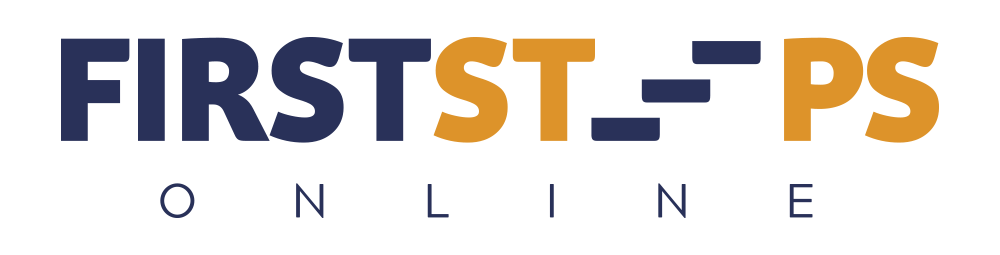
Module 9: Bring On The Browsers

Over the years, the World Wide Web and computer manufacturers have made many improvements to facilitate ease of connection.
In the early days, remember how difficult it was to turn on a computer and try to get any value out of it without knowing the language and the coding to get a “C-Prompt”? If you were able to get there, then you needed to know the correct verbiage and syntax just to find the “Directory.” You probably threw your hands up in the air and exclaimed, “Way too confusing. This’ll never go anywhere! What a waste of time!”
You can thank Microsoft and other genius entities for dumbing down the process by creating user-friendly software that allowed computer “newbies,” or “First Steppers” to get beyond the C-Prompt and actually be able to take advantage of what the Internet has to offer!
Today, you can connect to the Internet through a plethora of types of devices; desktop computers, laptops, smart TVs, tablets, pads and pods, and smart phones. With today’s advanced connectivity, even cars are able to connect to the Internet for location applications, trouble-shooting, monitoring, analysis and adjustments. And technology marches relentlessly ahead!
I believe that over the next 5-10 years, we will see an enormous increase in more technological improvements for our lives and lifestyles. The Digital Age is here and here to stay! Whether you embrace those improvements and implement them into your life, is still your choice, though I believe a time might come when technology will be forced upon us whether we choose it or not!
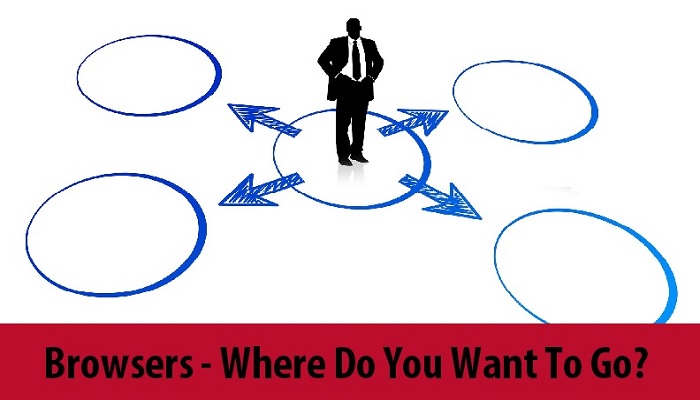
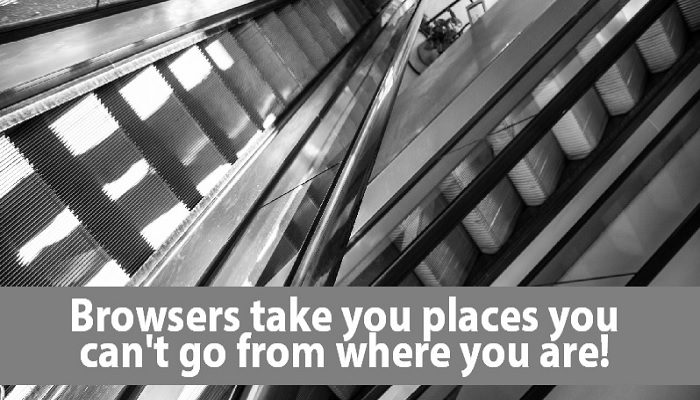
What is a browser?
A computer program used for accessing sites or information on a network (such as the World Wide Web). —Merriam-Webster Dictionary
Any device that connects to the Internet must have a browser: an application or software program enabling it to hook up or attach to the Internet. It retrieves and displays pages from the web and lets a user access and view additional pages through hyperlinks, which we’ll cover in the next chapter. Bottom line: It allows you to view any page on the Internet. This is the first “gateway” one must go through for connection and engagement.
Each browser is designed to take you first to a “Home Page”: the main entry point to any website which generally includes an index or menu to access other pages of the website. Each browser has built-in features for “Favorites” (location on the Internet that you can set) and “History” (a log of where you been and sites you frequent). You can delete or manage these within each browser.
The majority of people use the following browsers that are backed by large corporations with the means and ability to continue improving user’s connection and online experience. The downside? Each browser may direct you to sites and locations they determine are favorable and valid, but not necessarily where you want to go. Maneuvering to the site you desire will take knowledge of URLs and Domains, which we’ll also discuss in the next lesson.
A brief analysis of the most popular web browsers
1. Google Chrome— Developed by Google Inc. and released in September 2008, Chrome has appealed to many users due to its minimalistic design and advanced technology to make browsing faster, safer and easier.
One main feature of the browser is been speed. Additional features are instant search, omnibox, auto-filling of forms, retrieval of saved passwords, favorites pages with thumbnails, and easy access to recently opened tabs.
2. Mozilla Firefox — Firefox is a free, open source Web browser, which uses the Mozilla code and offers special features such as blocking popups, tabbed browsing, extra privacy, and security features.
For a complete tutorial on Firefox, go here: https://www.lifewire.com/doing-almost-everything-in-firefox-446293
3. Internet Explorer— This browser is NO longer available and support has ceased from Microsoft. Internet Explorer was Microsoft’s response to Netscape, which at the time was a prominent browser iincorporating graphics and photos. Even with intense competition, Microsoft Internet Explorer (MSIE) or Internet Explorer (IE) had held the title of most popular browser for many years, but usage has dropped due to Microsoft’s lack of any further support and upgrades.
4. Microsoft Edge— Microsoft’s answer to the shortcomings of Internet Explorer. This brand new browser system comes with their release of Windows 10 and features faster times than Chrome, more phishing blocking than Chrome, easier browsing, improved tab organization, and a more personalized experience.
5. Apple Safari — “Apple Safari is a Web browser available for the Macintosh and Windows operating systems as well as the iPhone, iPod Touch and iPad. Safari has been designed based on the premise that the most useful browser is one that “gets out of your way and lets you simply enjoy the Web.”
“Safari currently occupies the fourth position in the browser market behind Microsoft’s Internet Explorer, Mozilla Firefox and Google Chrome.”
(Credit: Vangie Beal on www.webopedia.com)
Several other web browsers exist, such as Opera, Maxthon, Vivaldi, Brave, AOL Explorer, Green Browser, SwiftFox, Lunascape 5, Konquerot. More details are given later in Module 6: Soaring Through the Online Space.
You can find plenty of information online regarding each of these. Some are in the BETA stage – still in development and haven’t been released to the general public. Some are “open source”: free and being tested through public forums.
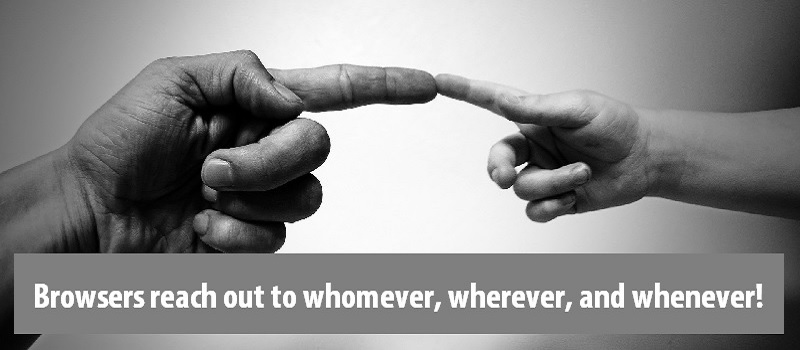
Let’s back up and talk about the structure of the Internet.
This information is critical to understand since you’ll be working with Browsers, IP addresses, Domain names, and URLs every day in your online work. It’s kinda like knowing how to find your way around your home or office.
You know where the bathrooms, bedrooms, and kitchen are located. When you’re starving and want to eat, you’d better know where to go and how to get there… now! Same the Internet. Understanding the basics of navigation and access across the Internet is an essential part of your knowledge base.
Though the Internet has expanded exponentially, some basic things have allowed the Internet to work and continue to work well. For private users like you and me, many technological elements are beyond our understanding – all we need to do is trust the system set in place and it will allow us to do what we want.
The Internet is a system structure, like a gigantic tree with roots, trunk, branches and leaves. This system allows any Internet-connected device (desktop, laptop, tablet, smart phone, fax machine or printer, etc.) in one geographic location to talk to another Internet-connected device in other areas of the world.
Here are some of those basic systems, protocols, and things that form the structure of the Internet:
1. Without getting really complicated, the internet is based upon several layers of connectivity through a hierarchy called the The Open Systems Interconnections (OSI) Model. All the different protocols are kept everything running smoothly within the hierarchy of levels: physical, link, network, transport, session, presentation, and application. Our protocol TCP/IP is based on the network level.
2. In order for each connected device to talk, communicate, or connect with another device or website, an Internet Protocol (IP) is required. Each device in every location has their own unique IP address. Without getting into a real “nerdy” discussion on how IPs work, here’s what they look like: 161.184.138.36 or 192.168.1.0 or 255.255.255.0.
3. It would be mind-boggling to keep track of a billion different numbers and IP addresses. Humans seem to remember names better and redhat.com, sticks in your brain better than 66.187.232.50.
That brings us to the Domain Name System (DNS). DNS is a massive database (storage system), like a global-sized telephone book, that keeps track of the names and locations (IPs) of all the websites connected to the Internet.
This storage system was maintained by the Network Information Centre (NIS). If a new host was added or deleted, any changes were emailed to NIC.
Internet programmers have created a tracking and logging method to keep these websites organized – the (dot).com format. So you commonly will see websites with names like: ford.com, amazon.com, google.com, etc.
As the Internet expanded, more sub-names were added, i.e., (dot).gov for government sites, (dot).edu for educational entities, (dot).org for organizations, and many others denoting countries and business categories; (dot).us for USA, .th for Thailand, .ca for Canada, (dot).tech for technology, (dot).biz for business, (dot).online for Internet Marketing and so on.
4. To tie Domains and IP addresses together into one language unit, the Uniform Resource Locators (URLs) protocol was created in order for ease of maneuvering around the Internet, but we’ll examine these locator codes in a later chapter.
5. And here’s where browsers come back in! They were developed and designed to facilitate the use of URLs and IP addresses, to allow users to enter a URL or IP address and be magically transported to that particular site.
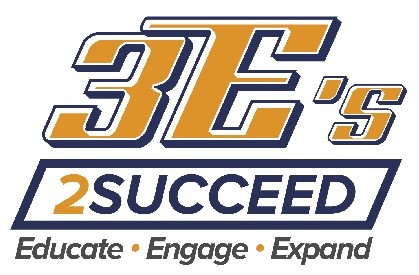
If you are wanting to know more about “How to use Google Chrome,” then click above and watch my “Walk-Through” Video.
